How do I move my categories to a new device?
Last Updated OnOctober 21, 2024
There are two options for transferring all information from one device to another device:
- via Google Drive
- via a backup file
Before proceed, please note that Synchronization between 2 and more devices is a part of the Premium version. Nevertheless, you can move your data to a new device using Google Drive in the Free version as well, but only once!
For that, on the old device, you need to do:
- Go to the sliding menu and click on “Synchronization”.
- Accept “Privacy policy”, “Terms of Use” and press “Continue”
- Choose the Google account for syncing your data using its Google Drive.
- If you had previous Google Drive synchronization, the app gives you a choice:
- Data on Google Drive is actual
- Data on Google Drive is obsolete
- Press “Continue” and wait until the data moved to Google Drive
- Go to the sliding menu and click on “Synchronization”.
- Accept “Privacy policy”, “Terms of Use” and press “Continue”
- Choose the same Google account, which you have used for syncing your data on the old device.
- As soon as you already have new synchronization data on Google Drive, the app gives you a choice:
- Data on Google Drive is actual
- Data on Google Drive is obsolete
- Press “Continue” and wait until the data moved from Google Drive to new device
On old device, go to the App Settings -> Backup/Restore -> Make a backup.
The app will store all your data in an LXB file at the path you select.
The app will store all your data in an LXB file at the path you select.

After that, open any file manager on your old device and locate the “Backup path” folder. You should see your latest backup file there.
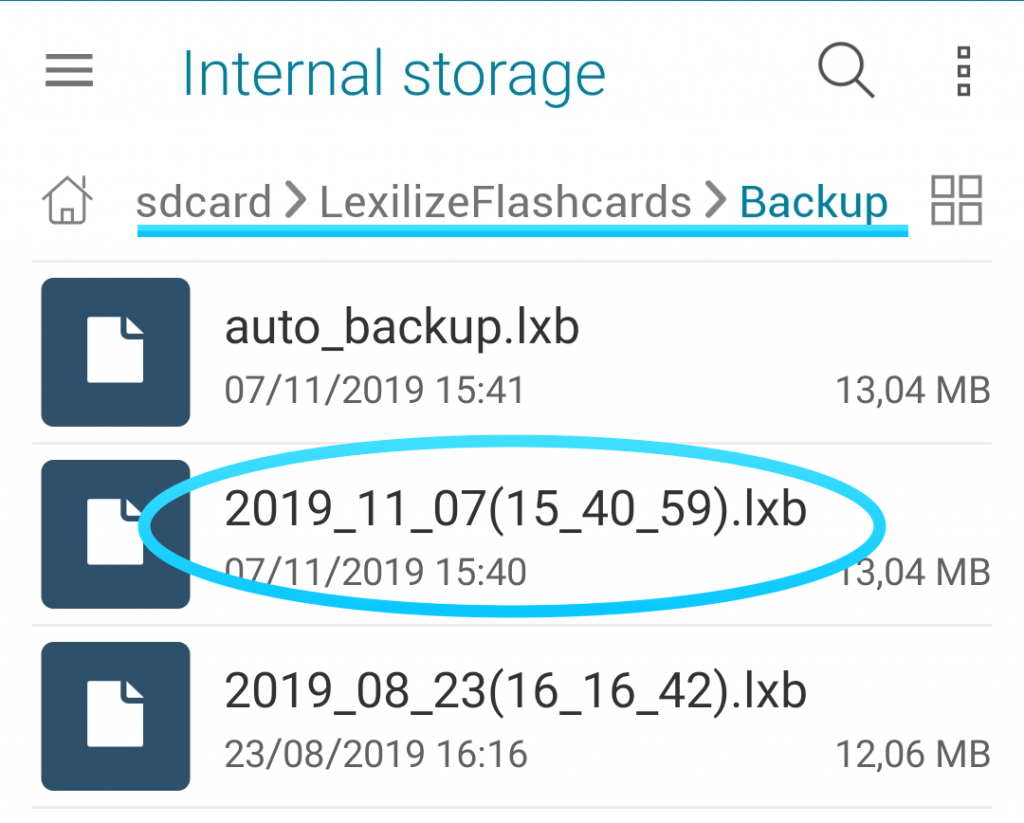
Now, you need to move this file to your new phone using any method convenient for you: email, messaging apps, or Google Drive. Make sure to transfer this file to your new device.
On the new device, you need to go to App Settings -> Backup/Restore -> Restore.

Select your recently transferred LXB file from integrated file manager, follow the app’s guide, and restore the data.