How to create an Excel file for further import into the application?
Suppose that you want to export English words with transcriptions and examples. In order to do that, you need to create 4 columns in the Excel file:
- words for your native language
- foreign words
- transcriptions
- examples
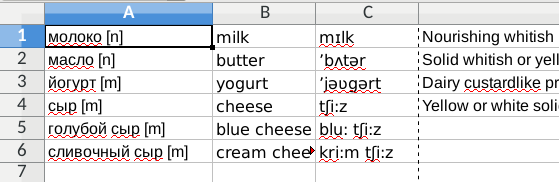
Example of the Excel file for Russian – English direction. The file contains Russian and English words, also transcriptions and examples for English words.
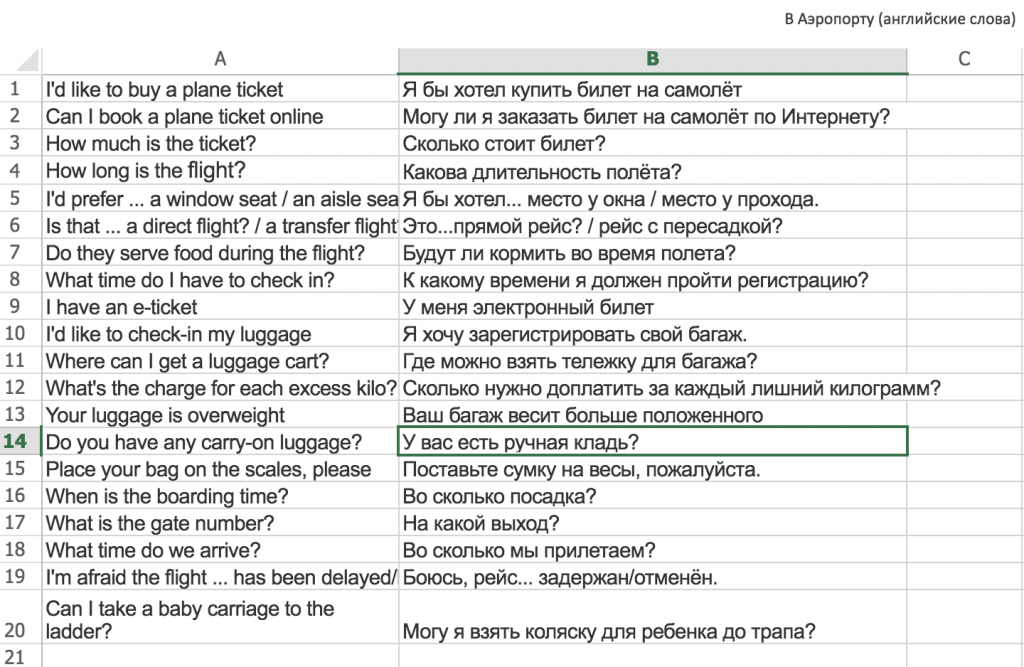
Example of the Excel file for Russian – English direction. The file contains Russian and English phrases.
The order of the columns is not important.
It is not necessary to name the columns, but if you like, you can do that.
The minimum number of columns is two, the column with source words and the column with translations. The file may contain unlimited number of columns, but the application can only read the following columns:
- Words for your native language
- Transcriptions
- Genders
- Examples
- Foreign words
- Transcriptions for foreign words
- Genders for foreign words
- Examples for foreign words
Please save your file in .xlsx or .xls format (it can be done in Microsoft Office, in LibreOffice, in Open Office or in Google Spreadsheet).
Copy the file to your phone and import in the app via the menu item “Import” (follow instructions in the app).
Example:
You can download an example file for import lexilize.
Please pay attention to the most common mistake.
In the dialog windows, shown in Figure 1. There are several drop-down lists, in which you can choose the right column in Excel file for words, translations, transcription and etc. If you select wrong column, the app will import data into the wrong fields.
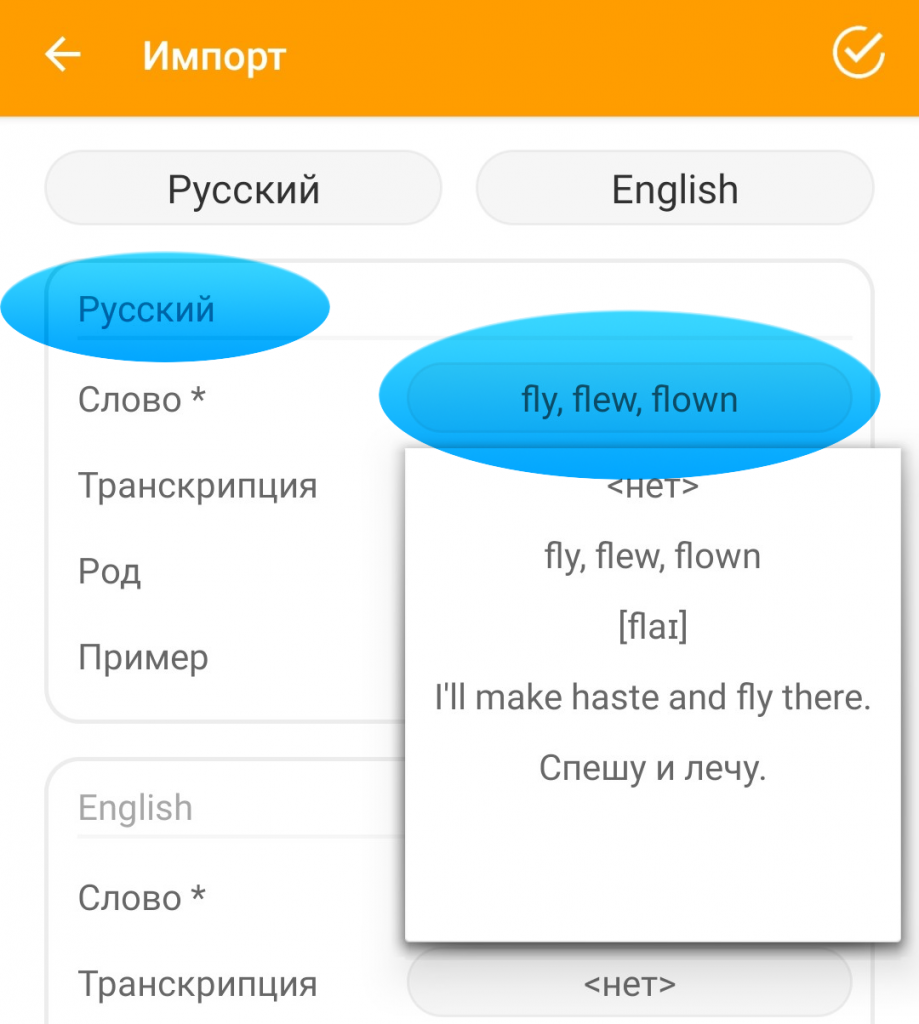
Tip:
If you learn long phrases, you can disable the last game “Type it” in the application settings.
To achieve that, go to the Main Menu → Settings → Game Settings → Type it → move the slider to the left.